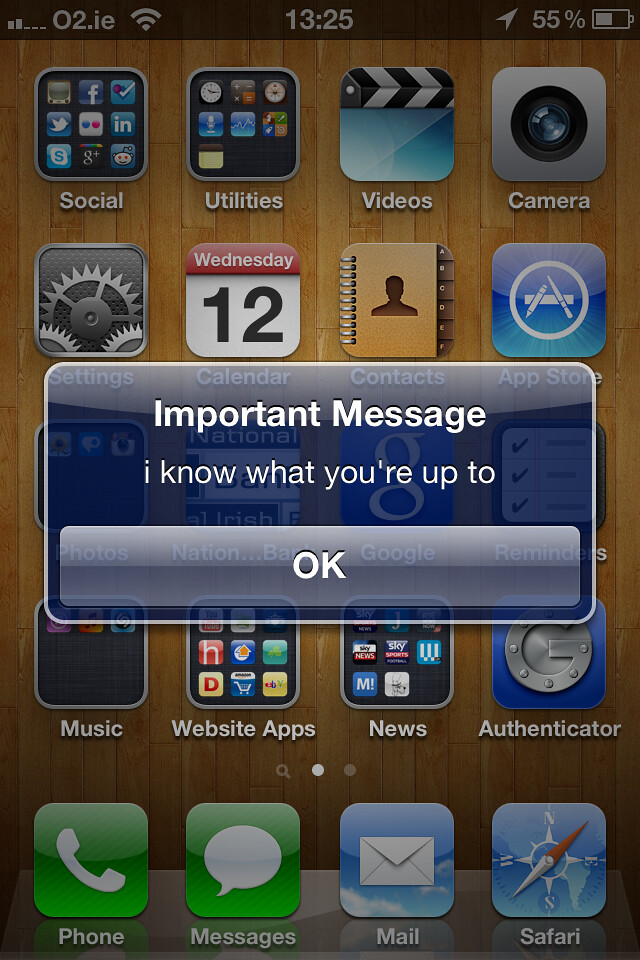
Ever wanted a little digital privacy without completely disappearing from the grid? If you're using Apple's "Find My" feature, you might be wondering how to press "pause" on sharing your location—without disabling everything. Whether you're planning a surprise, need a moment alone, or simply crave more control, here's how to pause your location on Find My iPhone (and what that actually means).
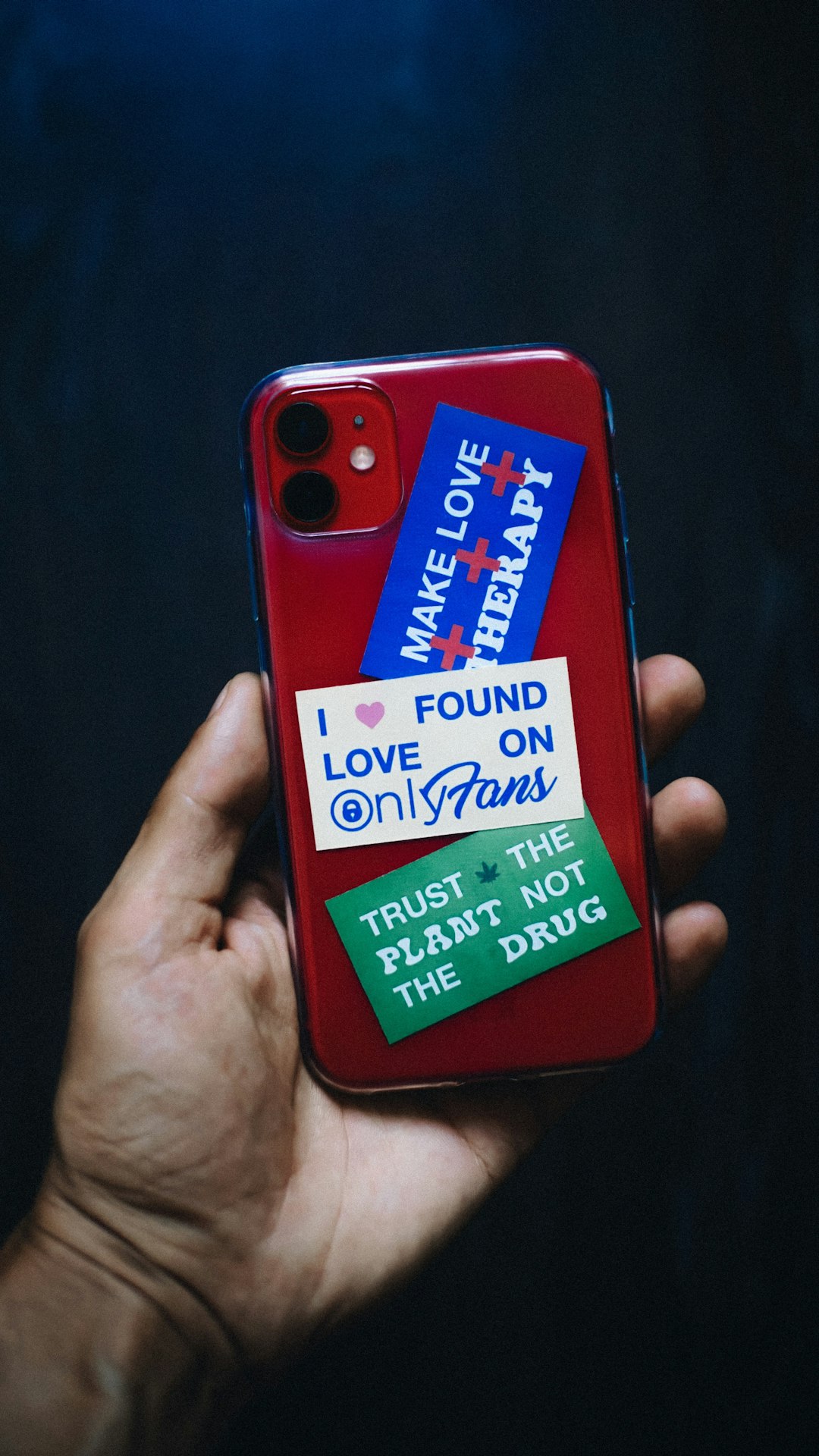
How Find My iPhone Location Sharing Works
Before diving into the
Frequently Asked Questions
How do I pause location sharing on Find My iPhone?
You can pause location sharing on Find My iPhone by going to Settings > Privacy & Security > Location Services > System Services > Share My Location. Toggle off the "Share My Location" setting, and your location will no longer be shared.
How do I pause Send My Location in iPhone without alerting a person?
To pause Send My Location without alerting the other person, you can enable Airplane Mode. This stops all wireless connections, including your live location updates, without sending notifications that you've stopped sharing your location.
Can someone tell if I pause my location on Find My iPhone?
If you pause location sharing on Find My iPhone, the “Location Not Available” message may appear, but the person won't receive a direct alert. To avoid any indication, consider enabling Airplane Mode.
How can I stop sharing my location on my iMessage?
You can stop sharing your location through iMessage by opening the conversation, tapping on the contact’s name, and selecting “Stop Sharing My Location.” This action ends location sharing for that contact.
What happens when I stop sharing my location?
When you stop sharing your location, the person you were sharing with will no longer receive updates about your location. Depending on the app or settings, they may see a “Location Not Available” message instead.
As we wrap up this guide on pausing your location on Find My iPhone, remember that taking control of your digital privacy is totally within reach—even when you want to keep those surprise parties under wraps or just enjoy a little alone time without going completely off the map. If you found these tips handy and want to stay updated on our latest content, or perhaps share your experiences with us, we'd love to hear from you! You can follow our adventures and join the conversation over on Instagram, keep up with our latest musings on X (formerly Twitter), or connect with us on Facebook. It's always great to connect with kindred spirits, so drop by and say hi!




